Confluence planning is an excellent solution for team collaboration and project management. I’ve personally witnessed it turn disorganized workflows into efficient processes. Learn more about the key benefits of using this tool to improve your team’s efficiency and communication.
Confluence planning has some special characteristics that make it different from traditional project management. Here’s how it can change your approach to project management.
Understanding Confluence Planning

Confluence planning is a group project management strategy. It leverages Atlassian’s Confluence tool to create, organize, and distribute project plans. This approach to project management consolidates information and makes it accessible to all team members.
Confluence planning has several benefits. It improves communication because it establishes a single source of truth for project information. Team members can access and edit information in real time, which virtually eliminates miscommunications and ensures everyone is on the same page.
The platform offers customizable templates, task lists, and timeline views, making it easy for teams to organize their projects. You can build out project pages with detailed task assignments and deadlines directly in Confluence.
Unlike traditional project management methods, Confluence prioritizes flexibility and collaboration. It’s easy to update and change as the project evolves, and you’re not confined to a specific structure or a predefined layout.
Additionally, Confluence planning can be combined with other project management tools to take a more holistic view of your projects and the work being done. Agile techniques can be incorporated to enhance project flexibility and responsiveness.
Setting Up Your Confluence Planning Space
Setting up a dedicated planning space in Confluence is simple. Just click “Create Space” and choose a blank space or a template. Name the space something descriptive of your project.
Then select the templates you’ll use to plan. Confluence provides various project plan, roadmap, and sprint planning templates. Customize these to meet your specific planning requirements.
Set space permissions to ensure the right people can access your planning space. You can set different permission levels in Confluence, so you might allow view, edit, or admin access to different team members.
When structuring planning content, keep it organized and easy to navigate. Use a logical page hierarchy. Place higher level plans on main pages and then link to more detailed plans on sub pages. This organization helps team members find what they need throughout the planning processes.
You might consider creating a homepage within the planning space. This page can be a great way to link to the most important documents and provide an overview of your project plans.
Creating Effective Project Plans in Confluence

The page structure of Confluence is great for detailed project planning. You can begin by creating a main project page and then add sub pages for different elements of your plan (e.g., goals, timelines, task lists).
Use timelines and Gantt charts to visualize your project schedule. Fortunately, Confluence has pre-built macros you can use to create these visualizations. This is helpful as it allows team members to quickly understand the project timeline.
Task lists are also important to assign who’s doing what. Confluence has a task list feature you can use to create a list of tasks. Then, assign each task to a team member and set a due date to ensure clarity and that nothing falls through the cracks.
It’s also important to incorporate your project’s goals and objectives. You can do this by dedicating a section of your plan to these higher-level items. This will help ensure your team members are still working towards the ultimate goals of the project, even though they’ll be completing small tasks on a day to day basis.
How to ensure your project plan is clear and actionable:
- Use the same formatting throughout your plan.
- Break larger tasks into smaller steps.
- Write very clear task descriptions.
- Update and review your plan regularly.
- Use color to outline priorities or a specific category.
Agile prioritization techniques can be employed to ensure the most important tasks are addressed first.
Collaborating on Confluence Plans
Confluence’s commenting and feedback functionality makes it easy for teams to collaborate. Team members can leave comments on plan pages, allowing them to discuss and resolve questions or issues directly on plan pages.
Versioning is helpful when making changes to a plan. Confluence automatically saves each version of a page, and you can easily compare versions against each other or restore a previous one.
@mentions are helpful when working with your team in Confluence. Use them to alert specific team members to updates or tasks, ensuring that the right people see important information.
To maximize team collaboration in planning, encourage active team collaboration. Host group planning sessions where team members can contribute and collaborate. Use Confluence’s editing functionality during planning sessions to update plans in real time.
Establish a culture of transparency and collaboration. Encourage team members to contribute their feedback and thoughts on the plan. Collaborating together helps create a stronger, more effective project plan. Implementing agile communication tools can further enhance team collaboration.
Integrating Confluence Planning with Other Tools

Connecting Confluence plans to Jira improves task tracking. You can convert a Confluence plan into Jira issues. This integration ensures a seamless workflow from planning to execution.
Syncing Confluence planning to calendar tools helps keep everyone on track. Use the calendar macro in Confluence to show project timelines. Then export them to team calendars.
Confluence has strong integrations with other Atlassian tools. This creates a more robust planning ecosystem. For example, you can link Confluence plans to Bitbucket repositories for managing code.
Confluence macros can bring in planning data from other sources to your pages. This allows you to incorporate data from other tools. Examples include spreadsheets, reports, or data visualizations.
These integrations make the planning experience more cohesive. You’ll avoid hopping between different applications. All the information your team needs will be in the Confluence environment.
Tracking Progress and Reporting in Confluence
It’s easy and effective to build dynamic status reports in Confluence. Just use the page properties macro to record various metrics. Then create a separate report page where you can use the page properties report macro to automatically pull those metrics into a high-level overview.
macros and add-ons for tracking progress. task progress tracking macros enable you to visually represent project progress within Confluence. Some options include progress bars. burn down charts, and status flags.
If you set up Confluence to automatically generate status reports based on the data you’re already recording, you’ll save a lot of time while also ensuring that stakeholders always receive the most up-to-date information.
Use Confluence chart macros to visualize progress on the project. You might track task completion percentage, resource allocation, or if the project is on schedule. You can then use Confluence itself to visualize that data.
All of these different types of charts provide clear insight into the status of the project, allowing you to identify bottlenecks, reallocate resources, and ultimately keep the project on track. Implementing agile metrics for success can provide additional insights into project progress.
Customizing Confluence for Specific Planning Needs
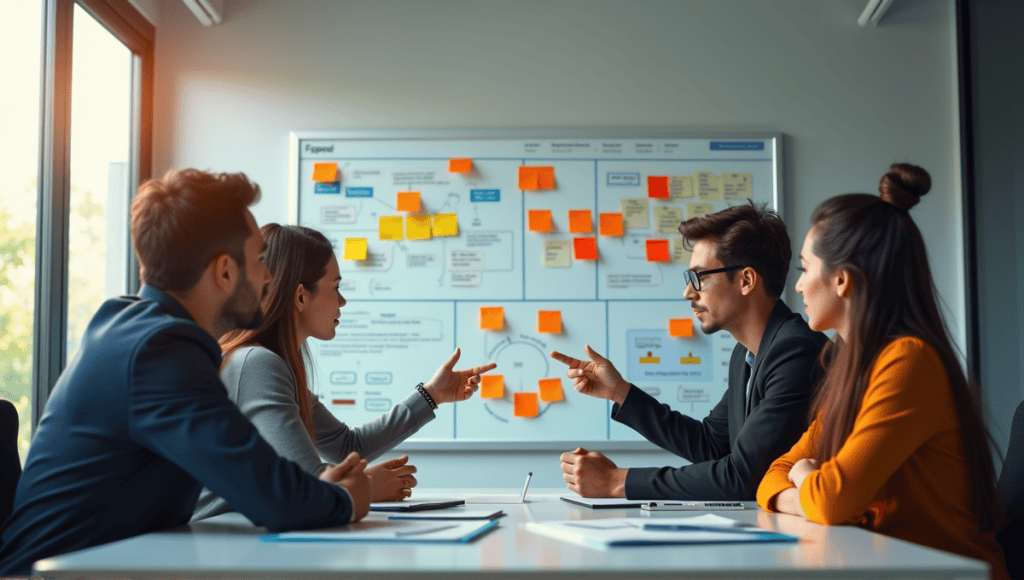
Tailoring Confluence spaces to different planning methodologies is the solution. Create spaces with sprint planning templates and backlog pages for Agile teams. Structure spaces with sequential phase-based planning for waterfall projects.
Create custom templates for any recurring planning task to save time. For example, create templates for sprint retrospectives, weekly status updates, or project kickoffs. This ensures uniformity and reduces the time it takes to set up specific planning activities.
Build planning dashboards in Confluence so you can see everything you need to know about a project at a glance. Use page properties and Confluence’s native reporting capabilities to build custom dashboards that show key metrics, project health, and upcoming milestones.
Adjusting Confluence planning to different team sizes and structures. A simple space with a few planning pages might be all that you need for a small team. For larger teams, you might need more advanced structures with multiple linked spaces and intricate permission settings.
Don’t forget that Confluence is flexible. Try different layouts and features within Confluence to see what layout is most effective for your team’s planning use case. Consider using agile team building exercises to enhance team cohesion and productivity within your Confluence planning space.
In Summary
Confluence planning changes the game for project management. It makes collaboration more centralized, tracking easier, and teams more efficient. You’ll also build more organized plans, facilitate better communication, and adjust to changes more easily. I’ve watched teams significantly level up their workflow with Confluence. Begin using these strategies today. You’ll never look back at how you previously managed projects.






